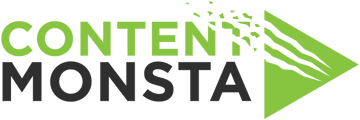This article will assist you in operating the teleprompter in the OpenReel Self-Record feature.
How to load individual scripts
Your producer may have pre-loaded several scripts in one long document for you to use.
However, you may only want to read one of them.
Here is how you do that.
When using the teleprompter in a Self-Record session, you will see two script options - a pre-assigned script and a blank one for you to use called "Create new script"

- Copy the text that you want to load from either the pre-set script or your own document.
- Select "Create new script"
- Paste your script in the window
- IMPORTANT: Name your script. It will be temporary, but use your name as an indicator.
- Hit Save and now this script is ready for you to use.

How to load another script
To load another script, you will need to overwrite and save your new text under your same temporary script.
After you've played the previous video, a "Reset" link will appear.

Note: It will not be usable until you hit the SAVE icon.
Repeat these steps for each new script that you would like to load.
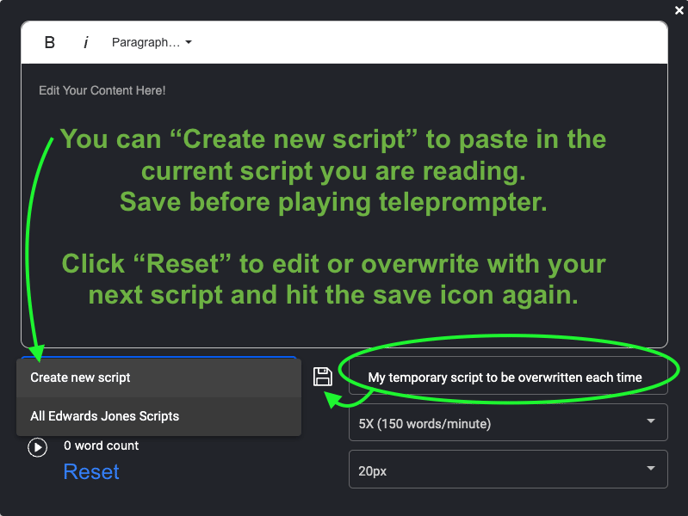
When you finish recording - View your recordings before leaving the session!
Delete any takes that you don't want the editors to use.

⚠️ If for any reason you leave the session and need to return, you do not need to complete the intake form again. Use the link above the intake form to re-enter the session directly.