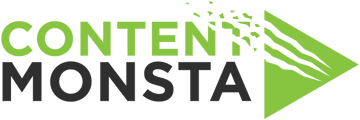Before logging into your session, please be sure that your computer meets our recommended specs and is set up according to the following steps.
- Confirm that your computer's operating system (OS) is up-to-date. You want to work with the most current version of your device’s software.
- All participants logging via a computer browser must use either Google Chrome or Microsoft Edge - Chrome is Recommended. Make sure it’s up to date! Whenever possible, update your browser & clear your cache prior to a shoot.
- Force quit any video conferencing applications on any computer before joining a video recording session. Video conferencing apps compete for computer resources. Having video conferencing applications open while in a recording session can lead to issues communicating during the video shoot, loss of connection to, and audio and/or visual issues on recorded footage.
- Force quit other browser tabs, software, or applications that are not needed before joining the session. This includes any VPNs or personal firewalls which interfere with the connection between your device and the video recording platform servers.
- Test Your Internet Speed - After joining a session, confirm that you have an upload and download speeds of at least 3 Mb/s. A poor, fluctuating, or spotty internet connection can result in being disconnected from the session or interruption of the take.
Content Monsta uses the best platforms available for each media production purpose.
Below you will find direct links to preparation pages for those platforms. Check with your producer or account manager to confirm which platform will be used for your recording session.
Open Reel
Riverside.fm