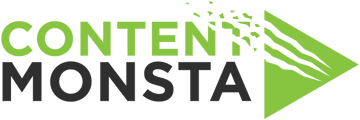How do you solve a notification that your Chrome browser is too low on storage to successfully record video remotely?
If you are alerted that the available memory or storage in your Chrome browser is too low for successful or optimal recording, this means the recording files are too large for your browser cache. This can cause the recording to contain glitches, to freeze, or to fail to record at all.
RECOMMENDED SOLUTION:
Open a new tab and go to: chrome://settings/content/siteData . On that page there are three options. Be sure the first one is selected and saved: "Allow sites to save data on your device".
You may need to reload the recording platform for the change to be applied to the recording session.
OTHER POSSIBLE SOLUTIONS:
1. Increase Browser Storage Quota (if possible)
Some browsers may impose a limit on how much storage can be used locally, particularly for specific websites or applications like video recording platforms. Here’s how to manage it for popular browsers:
Options:- Go to chrome://settings/content/siteData and look for any specific storage settings for the platform being used (e.g., Riverside.fm, OpenReel) and see if there’s an option to increase quota or clear outdated stored data.
- Clear the browser cache
- Restart your device
2. Use Incognito/Private Browsing Mode
Running the session in an incognito or private window bypasses much of the stored cache and local storage limitations. This can prevent the browser from maxing out its allocated storage, since it won’t rely on older cache.
3. Clear LocalStorage & IndexedDB
Sometimes, clearing the cache alone isn’t enough. The local storage and IndexedDB databases might still be full. Use these steps:
- Open DevTools (right-click and select "Inspect" or press Cmd+Option+I).
- Go to the Application tab → Storage → Clear site data.
4. Check Browser Extensions
Disable any extensions temporarily to see if they might be causing the flashing or storage issue. Extensions can sometimes interfere with how websites interact with local storage or browser resources.
5. Switch to Another Browser
If the issue persists, testing on a different browser (MS Edge) could help isolate if it’s a browser-specific issue or something related to the system's local storage allocation.