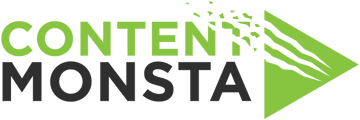docs
Improving Video Quality with Your Webcam
1. Lighting:
Good lighting is essential for high-quality video. Ensure you are in a well-lit room and the light source is facing you, not behind you. Avoid backlighting as it can cause shadows on your face. Natural light is often the best, but if that's not possible, use warm, diffuse light to avoid harsh shadows.
2. Camera Position:
Position your camera at eye level for the most flattering angle. Avoid placing the camera too high or too low, as this can distort your appearance. If you are using a laptop, you may need to prop it up on a stand or some books to get the camera to the correct height.
3. Background:
Choose a neutral, tidy background. Avoid busy backgrounds that can distract from you. If your webcam software allows it, you might also use a virtual background.
4. Camera Settings:
Some webcams come with software that allows you to adjust the settings. This can include adjustments to brightness, contrast, color balance, and focus. Refer to your webcam's user manual or the manufacturer's website for specific instructions.
5. Update Your Webcam Drivers:
Ensure your webcam drivers are up to date. Outdated drivers can cause issues with video quality. You can usually find the latest drivers on the manufacturer's website.
6. Internet Connection:
A strong and stable internet connection is important for video quality. If your internet connection is slow, your video quality may be reduced. If possible, use a wired connection instead of Wi-Fi for a more stable connection.
7. Close Unnecessary Programs:
Running too many programs on your computer can slow it down and affect video quality. Close any unnecessary programs before starting your video call.
8. Update Your Browser or Software:
Make sure your browser or video conferencing software is up to date. Outdated software can have bugs that affect video quality.
By following these tips, you should be able to significantly improve your video quality while using a webcam. If you continue to experience issues with your video quality, it may be worth considering upgrading to a higher quality webcam. Always test your setup before an important video call or recording session.