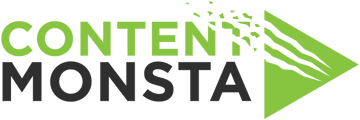docs
I can't hear the producer during my recording session. What should I do or how can I solve this?
For Mac Users:
- Check your system audio: Click on the speaker icon in the menu bar and ensure that the volume is not muted or set too low. Adjust the volume slider to an appropriate level.
- Open sound settings: Go to the Apple menu and select "System Preferences." Then, click on "Sound" and go to the "Output" tab. Make sure the correct audio output device is selected.
- Test audio with other applications: Open another application, such as a media player or a web browser, and play some audio to check if you can hear sound. If the issue persists, proceed to the next step.
- Restart the browser and session: Close the browser window, reopen it, and log back into the recording platform. Rejoin the recording session with the producer and check if the audio is now working properly.
For PC Users:
- Check the system volume: Click on the speaker icon in the taskbar and ensure that the volume is not muted and set to an audible level. Adjust the volume slider if necessary.
- Adjust playback device settings: Right-click on the speaker icon in the taskbar and select "Open Sound Settings." Under the "Output" section, make sure the correct audio output device is selected.
- Test audio with other applications: Open another application, such as a media player or a web browser, and play some audio to check if you can hear sound. If the issue persists, proceed to the next step.
- Restart the browser and session: Close the browser window, reopen it, and log back into the recording platform. Rejoin the recording session with the producer and check if the audio is now working properly.
If the above steps do not sole this issue, your producer should be able to assist. Alternatively, please contact Support for additional assistance.