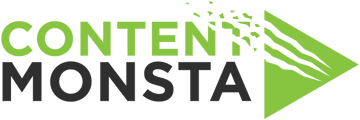docs
What do I do when I'm done recording in a self-record session?
When you have finished recording in self-record mode on the recording platform, follow these steps:
- Stop the recording
Look for a "Stop Recording" button on the bottom left corner of the video window. Click on it to end the recording process. Make sure you have captured the desired content before stopping the recording. - Wait for the video to upload
The video will automatically upload from your browser when you stop the recording. When it completes the process, you'll see the video image reappear in the video window. This means the recording is safely completed and uploaded. Once you have completed all your required video recordings in a series (such as in recording a response to several questions), you will see a green message pop up in the upper right hand area of the page informing you that all videos have successfully uploaded. - Review your recording
After the recording uploads, you can take a moment to review the recorded video by clicking the triangular "play" button on the top left of the video window. Play it back to ensure the audio and video quality meet your expectations. If you're satisfied with the recording, you can proceed to the next step. - You Can Re-record if Needed
If you are unhappy with your recording and wish to try it again, you can click the "trash" icon in the right side of the video window. This will permanently delete the prior recording, so only click this if you are sure you do not want to keep it. When ready, you can click the "Record Video" button like you did previously to begin a new recording. You can repeat this process as many times as needed until you are satisfied. - Advance or Exit
Once you have completed the response to the question, if there are more responses or questions requested to be recorded, click "Next Question" on the bottom left of the page. Once you have completed all requested recordings and have confirmed the last one is uploaded by the appearance of the green pop up notification, simply close the browser window to exit the session.
Remember to follow any specific guidelines or instructions provided by the recording platform during the recording process and adhere to any legal or privacy considerations when sharing or distributing the recorded content.